Graphics mod for Stalker 2, which will bring the color scheme of the game to more realistic and natural shades. The yellow tint is slightly reduced.
The big plus of this mod is that it does not affect performance at all.
Instructions on how to install the mod:
- Download this mod from the link below.
- Then you need to extract the file named “StalkerNatural.ini” from the downloaded archive and copy it to the address: “S.T.A.L.K.E.R 2 Heart of Chornoby\Stalker2\Binaries\Win64”.
- It is mandatory to download and install Reshade.
- Open the Reshade installation menu and select the “Stalker2-Win64-Shipping.exe” file.
- At the stage when you are asked to choose a preset and effects you need to select the file “StalkerNatural.ini” from the mod archive.
- Click Next.
- Done. All necessary parameters are set. Preset will be automatically enabled when you start the game.
Important: If the colors are the same and the installation did not work, press the Home button in the game, open Reshade and select StalkerNatural there. Enjoy the game.
Screenshots





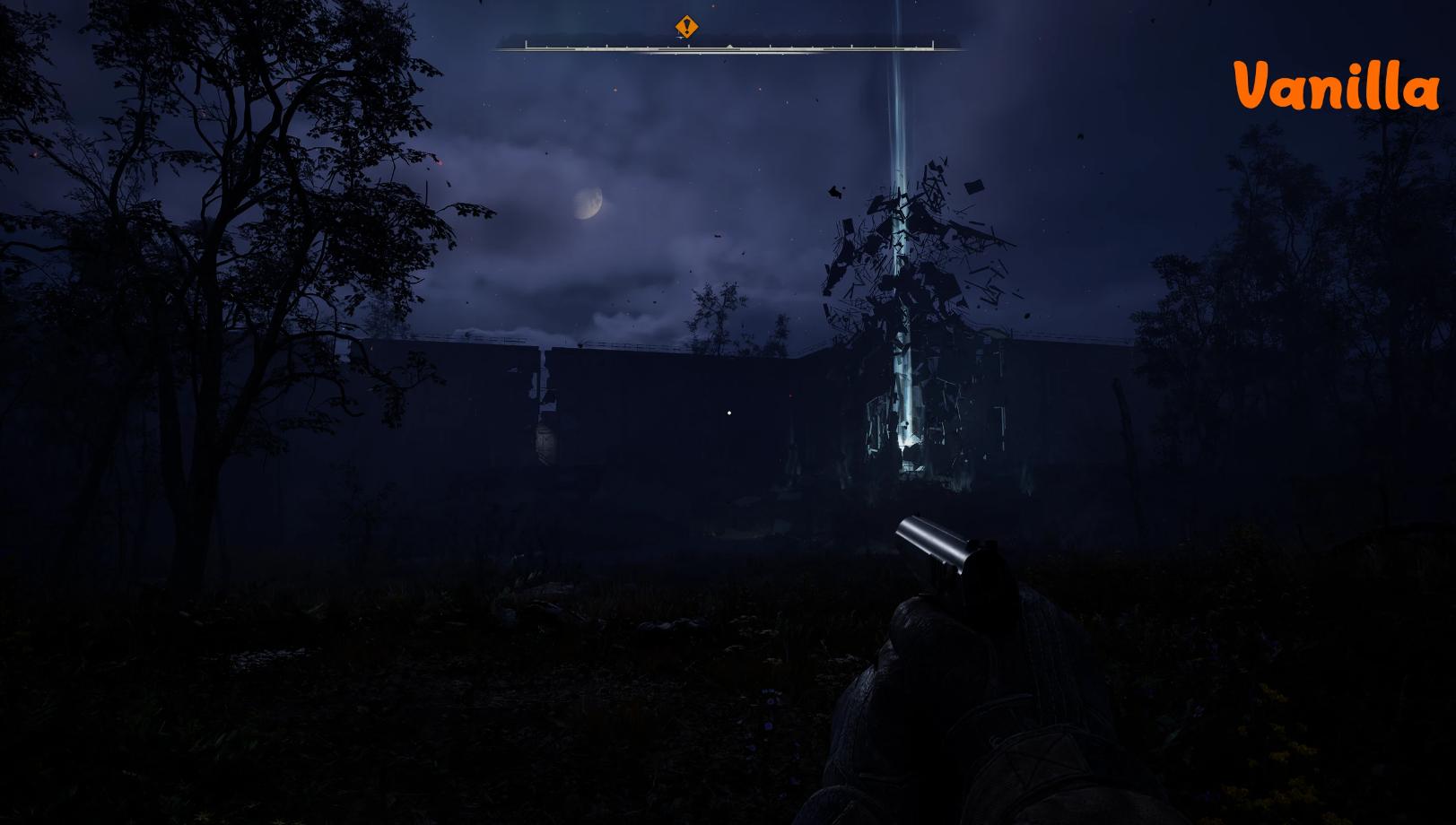
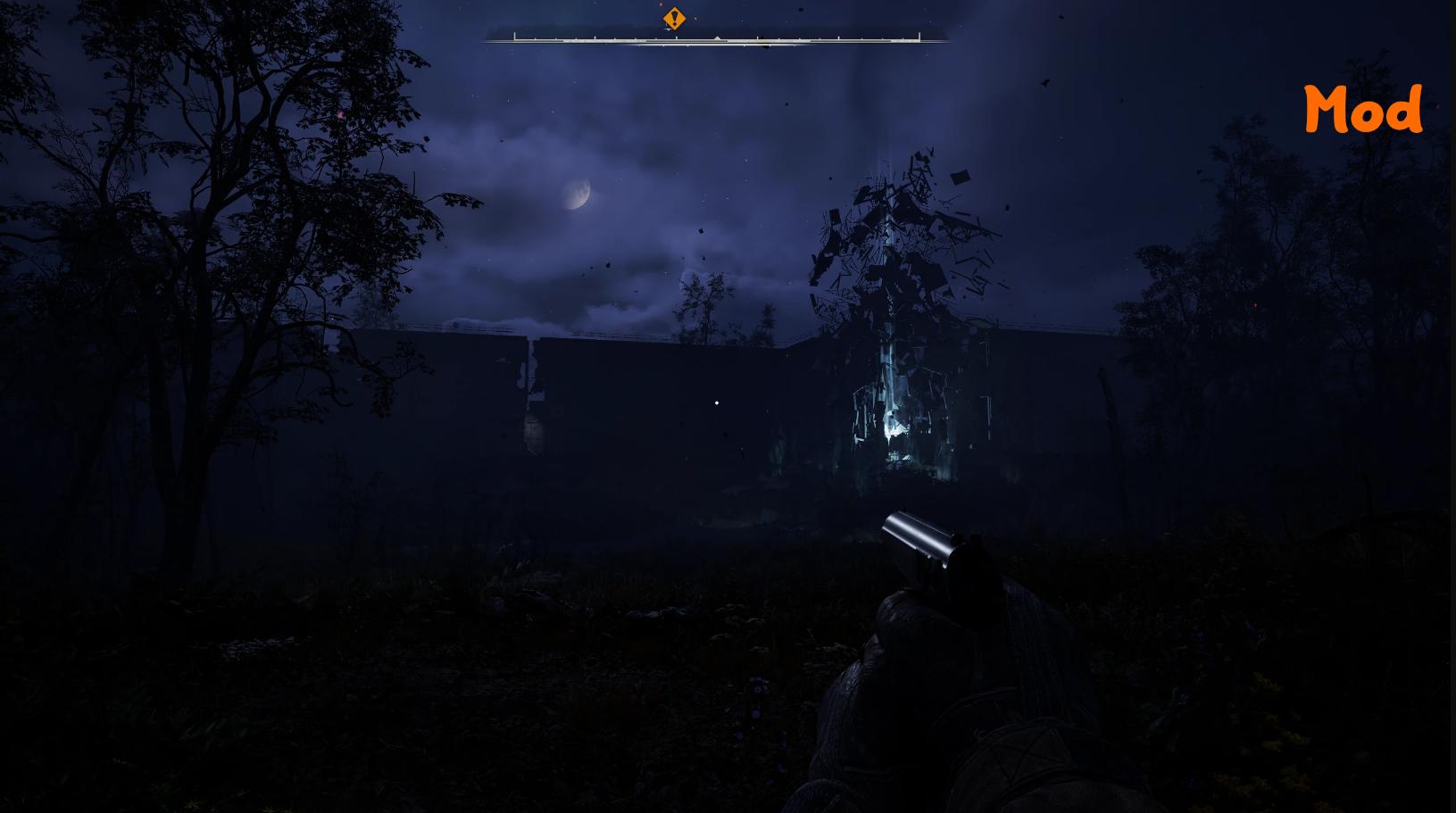

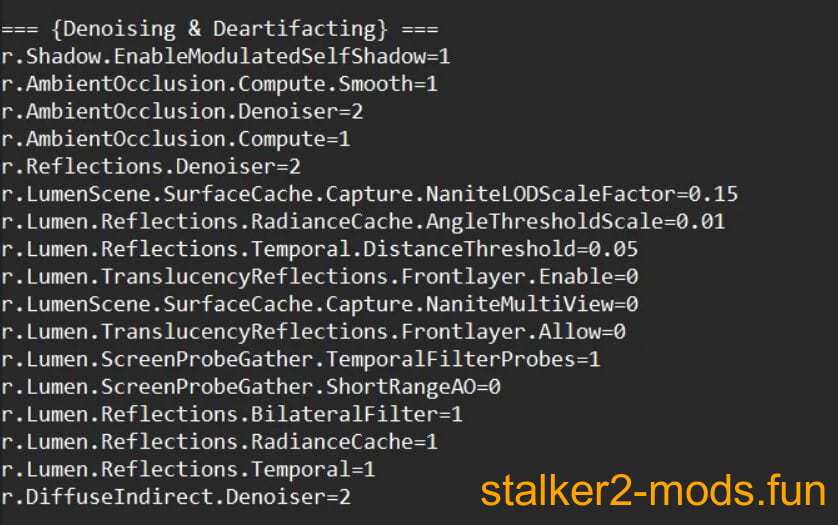

Comments (0)